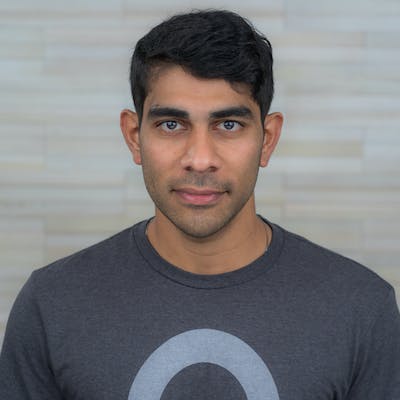[2] Otomi console and post install configurations
A full kubernetes platform experience
Otomi: A full kubernetes platform experience in minutes
Welcome to the part 2 of the otomi series. In this post, I will demonstrate the post installation configurations required to start the Otomi Console. If you have not checked otomi-install-using-helm yet, please do so as this is a continuation of part-1.
Creating Users and Role in Keycloak
In this demo, I will assume the role of admin and I will create users and assign them to preconfigured roles(done by otomi).
Now, lets login to keycloak with the with url keycloak.<domainSuffix> with user provided password
# Keycloak credentials based on the values set in values.yml
username: admin
password: strongPassword
url: keycloak.community.eks.otomi.cloud
Select -> Administrative Console
Create -> Users in Otomi Realm
Assigning Groups
All right! Now that a user has been created with preset credentials(can be changed) and group permissions, we can now log into the Otomi Console.
Otomi Console
Log into the console with the url: otomi.community.eks.otomi.cloud and that redirects you to the keycloak login page where you can enter as the newly created user as seen below,
You have reached the destination!
Welcome to Otomi Console